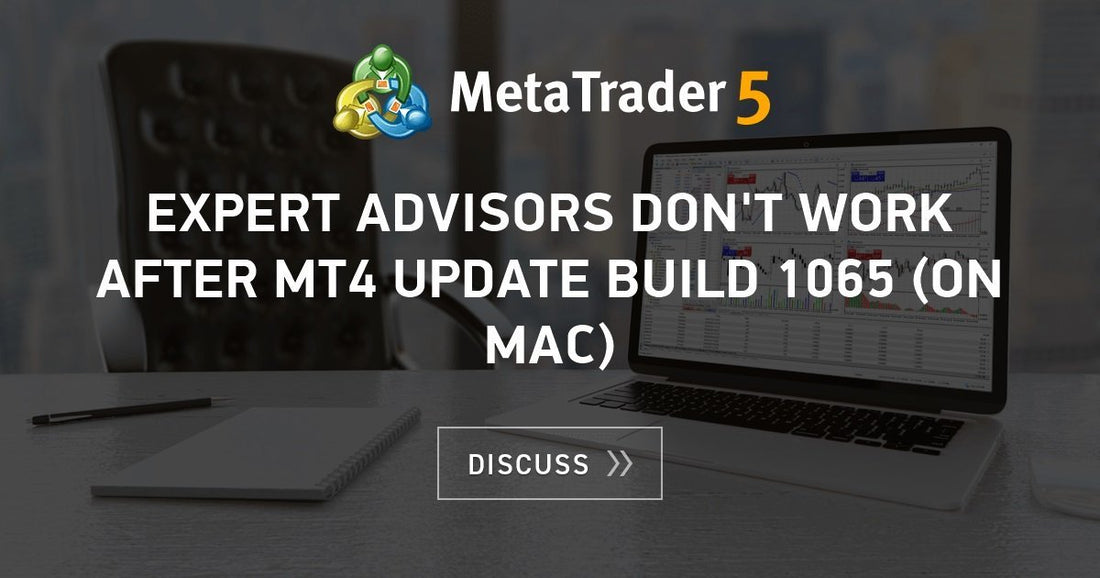Go To My Computer And Click On Local Disk

Click On Either Program Files or Program Files (*86)

Look For Your Meta Trader And Go To your Installation Folder of Your MT4.

 Then Rename exe to terminal.exe.bak
Then Rename exe to terminal.exe.bak
Then copy the terminal in the zip folder I sent, into the installation folder.

With This You Have Reverted or downgraded Your MT4 to old build.
How To Stop Auto Updating
Open your platform and click on file then open data folder:

Click on your metaquotes…Follow the arrow

You will see this:

Rename the Webinstall folder to Webinstall.bak
Then copy the Webinstall file from the zip file to this folder.
So it should look this way.